Connecting and Automating Data Feed with Japio to Google Sheets
- November 1, 2023
- Posted by: Francis Kanneh
- Category: blogs
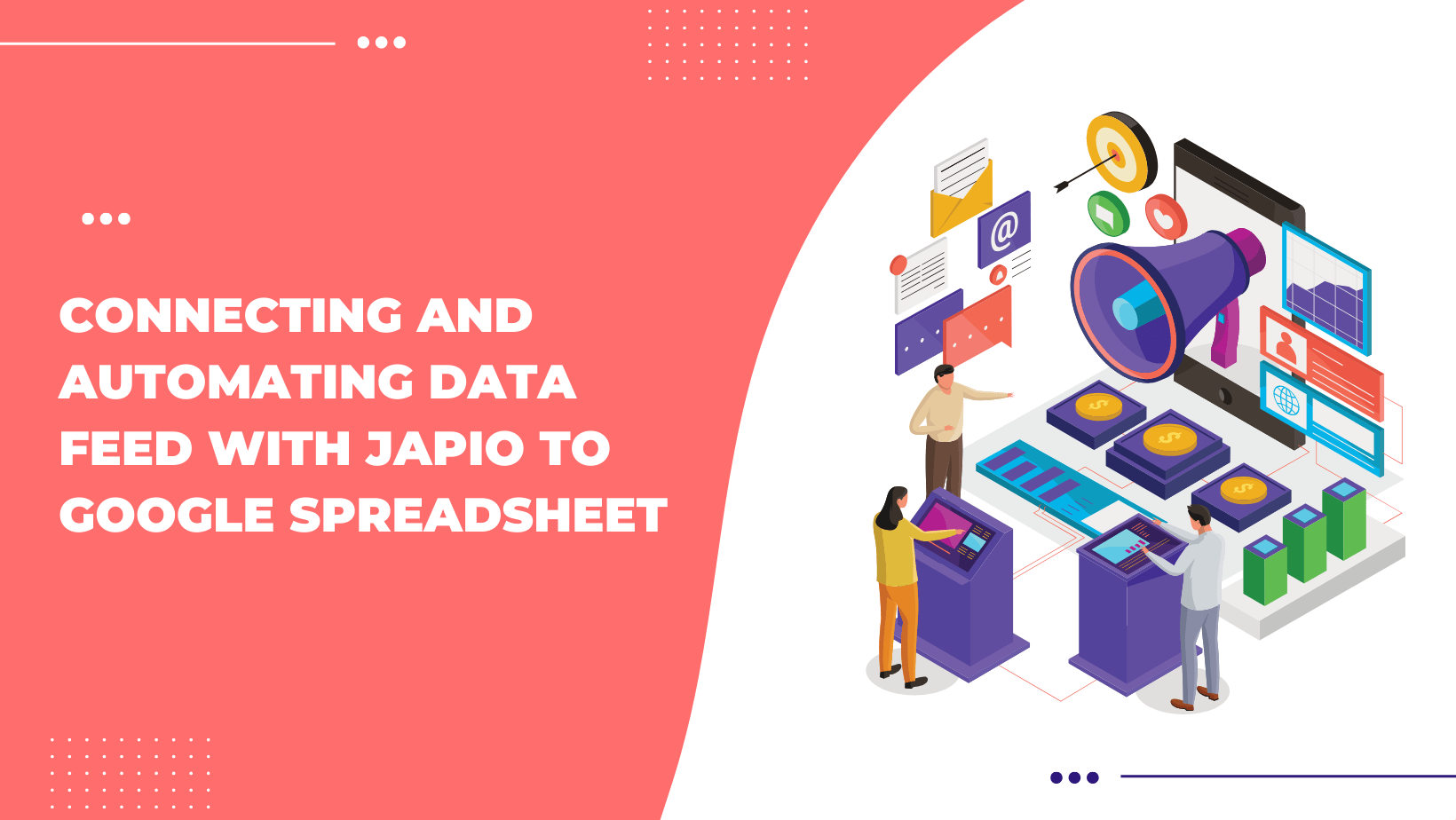
Welcome to the world of Next-Gen ETL At Japio , our aim has always been to simplify complex data processes and offer seamless integration of various applications. Today, we’re going to walk you through one of the most common use cases: automating data feed into a Google Sheets.
Why Google Sheets?
Google Sheets is a versatile platform used by businesses across the globe. From maintaining inventory lists to creating complex financial models, its adaptability and real-time collaboration features have made it a favorite.
Benefits of Using Japio with Google Sheets:
➔ Automated Updates
No more manual data entry. Once set up, Japio ensures your sheets remains updated in real-time.
➔ Data Transformation
With Japio, you can manipulate data before sending it to the sheets. This ensures your data is in the desired format.
➔ Multiple Data Sources
Whether it’s your Facebook Ads, Google Ads, Marketing tool or any other system, Japio can pull data from various sources and send it to Google Sheets.
Step-by-Step Guide to Connect Data Sources with Japio:
➔ Login to Japio
Start by logging into your Japio dashboard.
➔ Add a New Data Source
Navigate to the Data Manager->Data Sources. From here, you can select from a variety of applications to integrate with.
➔ Configure Your Source
Depending on the application, you’ll be prompted to provide necessary credentials or API keys. Follow the on-screen instructions.
➔ Data Transformation (Optional)
If you need to transform your data like cleaning, filtering, sorting, removing etc the data in any way, use Japio’s built-in transformation tools. Data teams save 80% of your time by automating data wrangling. Marketers can now transform data with our No-Code ETL
Automating Data Feed to Google Sheets:
➤ Connect to Google:
In Japio, go to “Data Warehouses”, and choose “Google Sheets”.
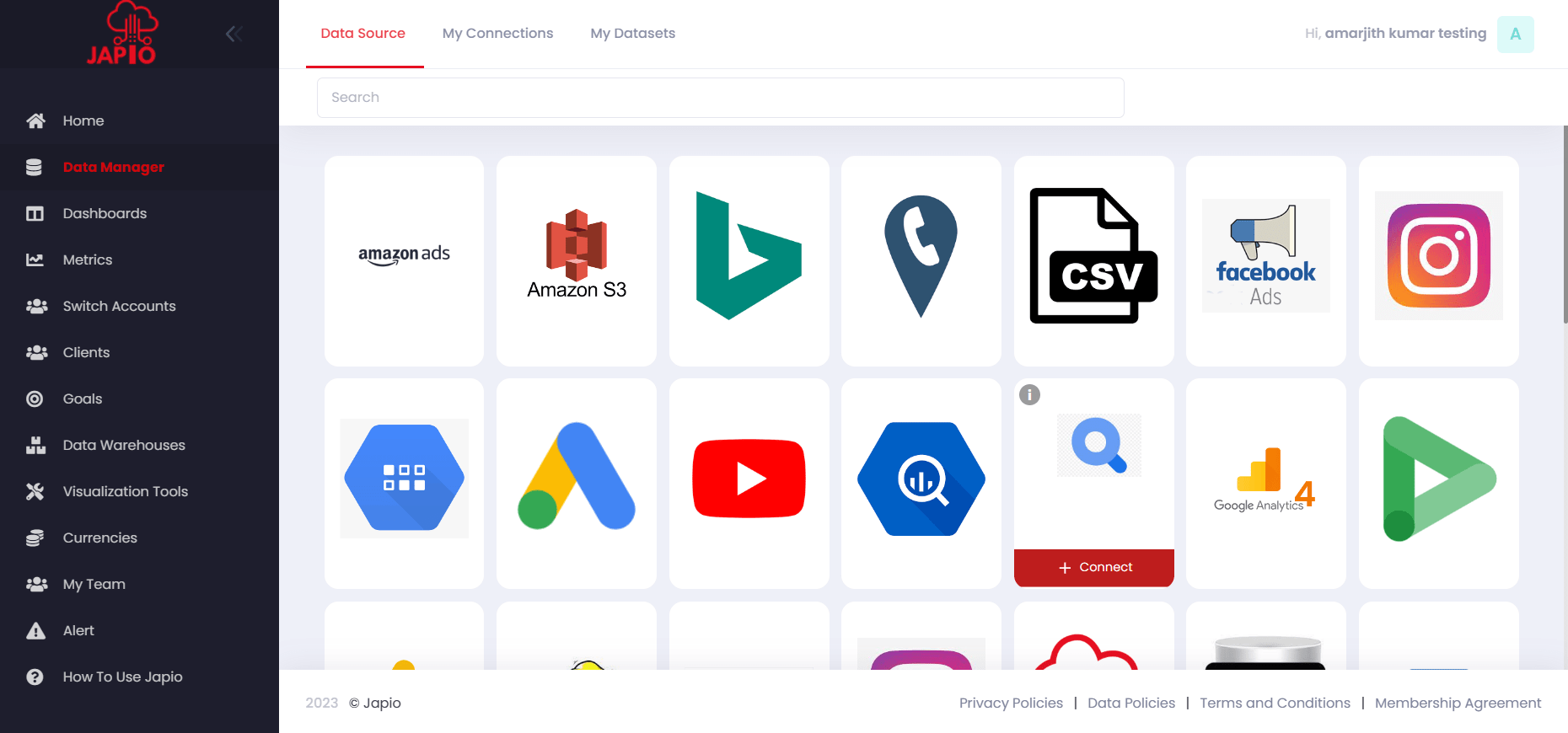
➤ Provide Permissions:
You’ll be asked to grant Japio permissions to access your Google Sheets. Ensure you allow the necessary permissions for seamless integration.
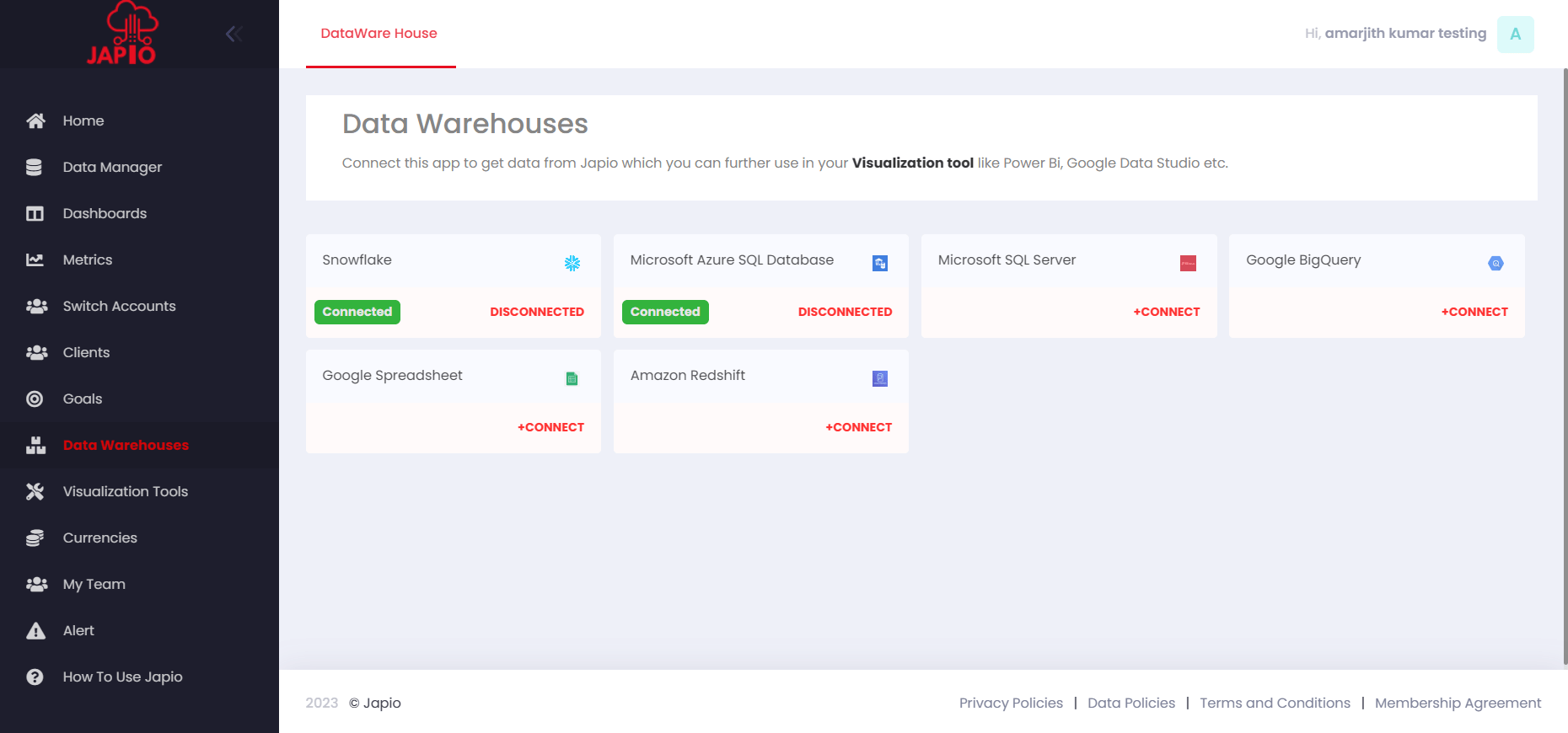
➤ Test it:
Once you connect google sheets, data from all the sources which you have already connected should feed in the sheets. If you have applied any transformation rule on a dataset then the transformed data will be fed otherwise the raw data fetched from the data source will be fed to the sheets.
